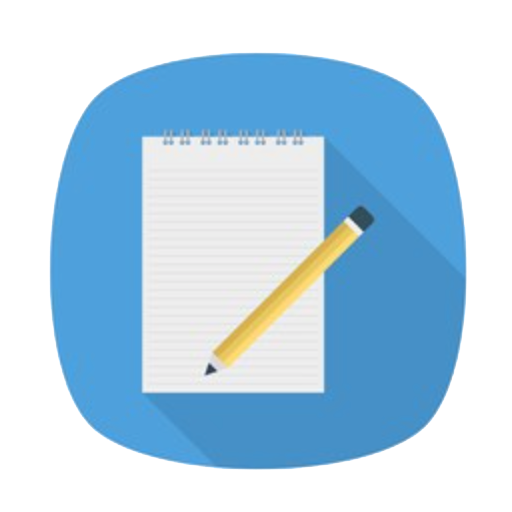
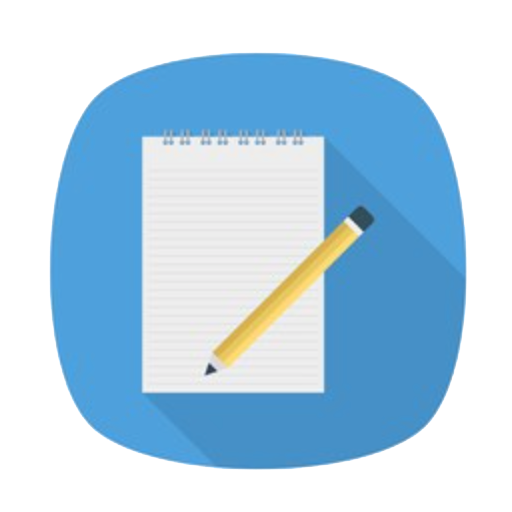
This guide explains how to upgrade an Android-based SBC (Smart Control Panel) using an OTA (update.zip) file via ADB.
You can choose one of the following methods to connect the device to your PC:
Connect your Android smart control panel or SBC to the PC using a USB data cable. Run the following command to confirm the connection:
adb devices
Ensure both the Android device and the PC are on the same network. Connect using:
adb connect <device-ip-address>
adb devices
Replace
After connection is successful, push the OTA update file (xxx_ota.zip) to the device:
adb push xxx_ota.zip /sdcard/update.zip
Open an ADB shell:
adb shell
Then trigger the OTA upgrade via broadcast command:
am broadcast -a com.smatek.ota.download.complete --es com.smatek.ota.download.path /storage/emulated/0/update.zip
✅ Note: Replace the OTA path if you used a different location or filename.


After the broadcast, the device should begin processing the update. You may observe a reboot or system update UI depending on your firmware integration.