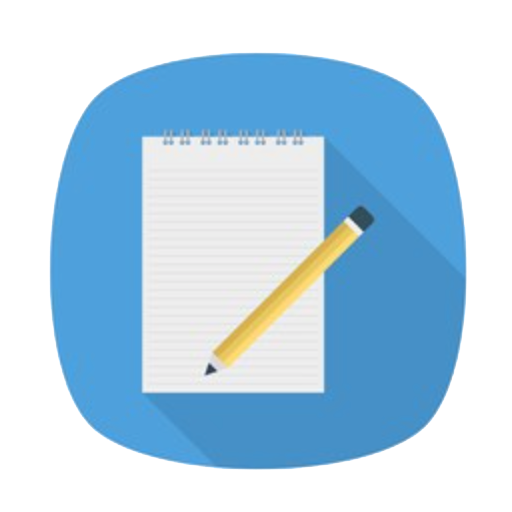
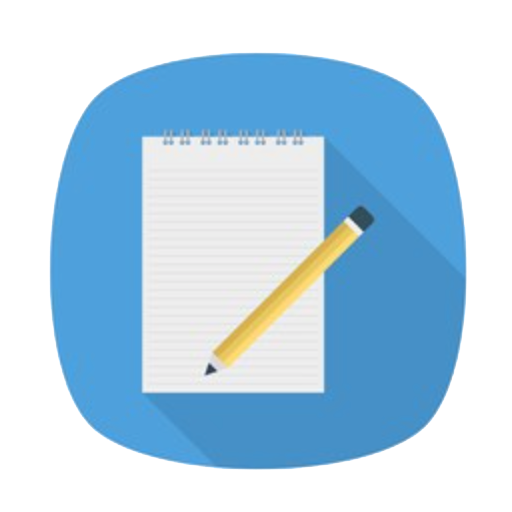
If your device is connected to your computer via USB and ADB is set up correctly, follow these steps:
✅ Step 1: Connect via USB
adb devices
Ensure your device is listed.
✅ Step 2: Enter ADB Shell
adb shell
✅ Step 3: Check IP Address Run the following command to view the IP address:
ifconfig
If ADB is not available, or if you prefer a visual method, you can check the IP address directly on the device:
adb shell am start -a android.settings.WIFI_IP_SETTINGS
This command opens the network settings page directly.
1. Swipe up or press the Home button to open the App Drawer.
2. Tap the Settings icon.
3. Navigate to Wi-Fi / Network Settings.
4. Tap the connected Wi-Fi network to view the IP address.
If the Settings app icon is not available or hidden:
📌 Tip: On Rocktech control panels, you can tap the top-right corner of the screen 5 times within 5 seconds to launch the Settings app.
Once you’ve opened the Settings app, there are two paths depending on your network connection type: ✅ Wi-Fi Connection 1. Go to Network & Internet → Wi-Fi. 2. Make sure the device is connected to a Wi-Fi network. 3. Tap on the connected Wi-Fi network. 4. The IP address will be displayed in the detailed network info section.
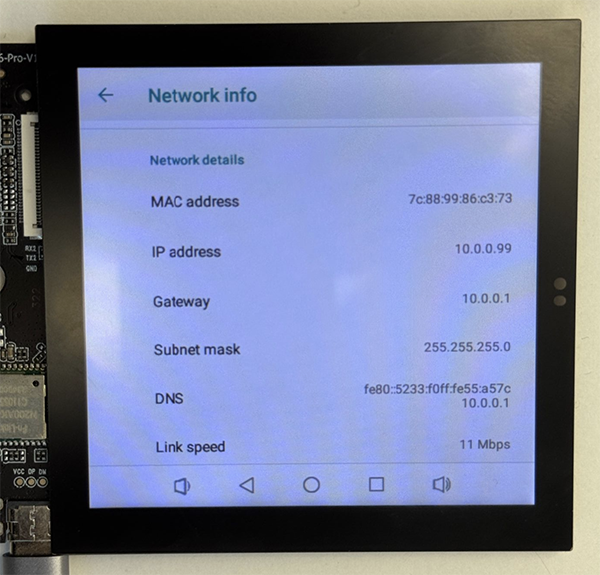
✅ Ethernet Connection 1. Go to Network & Internet → Ethernet. 2. The IP address will be shown directly under the Ethernet configuration screen.